A Virtual Payment Address (VPA) is an essential component of Unified Payments Interface (UPI) transactions, providing a secure and convenient way to send and receive payments on platforms like Google Pay. In GPay, VPA or UPI ID acts as a unique identifier that replaces your bank details, allowing hassle-free transactions. Instead of sharing sensitive information like bank account numbers or IFSC codes, you can use your VPA or UPI ID to make instant, real-time payments. This makes the process of handling digital transactions both seamless and secure.
To find Google Pay VPA or UPI ID, click on your profile in the top right corner of the screen. Click on the QR code to get the UPI ID.
UPI ID is the same as VPA. If you have linked multiple bank accounts, choose the bank to get the respective GPay VPA.
Understanding Virtual Payment Address (VPA)
A Virtual Payment Address (VPA) is a unique identifier that works like an email address for your bank account. It links your account to UPI and enables quick and easy transactions without the need to share sensitive banking details. Here’s how it works:
- Unique Identifier: The VPA typically looks like an email ID (e.g., username@bankname).
- Linked to Bank Account: It is directly linked to your bank account through UPI.
- No Need for Account Number or IFSC: You can transfer and receive money without sharing your account number, IFSC code, or any other bank details.
A Virtual Payment Address (VPA) in Google Pay is a unique identifier that simplifies UPI transactions, allowing users to send and receive money securely without sharing sensitive bank details like account numbers or IFSC codes.
Example of VPA in GPay:
n Google Pay, a typical VPA could look something like john.doe@okaxis. The first part (john.doe) can be customized by the user, while the second part (okaxis) represents the bank associated with the UPI service.
Not sure of your credit score? Check it out for free now!
Steps to Create Google Pay VPA or UPI ID
Creating a Virtual Payment Address (VPA) on Google Pay is a crucial step in setting up UPI-based transactions. The VPA acts as your unique identifier for secure money transfers.
Here’s how you can create your VPA in Google Pay:
- Download and Open Google Pay App: Launch the app and sign in with your Google account.
- Set Up Your Mobile Number: Google Pay will ask you to enter the mobile number linked to your bank account for verification purposes.
- Verify Mobile Number: You’ll receive an OTP (One-Time Password) to verify your number. Enter the OTP to proceed.
- Add a Bank Account: Google Pay will now prompt you to link a bank account. Select “Add Bank Account” from the main screen or profile section.
- Choose Your Bank: Select your bank from the list of available options. Ensure that the bank account is UPI-enabled.
- Create VPA/UPI ID: Google Pay will either auto-generate a VPA based on your mobile number (e.g., mobile@okbankname) or prompt you to create a customized VPA (e.g., yourname@okicici). This will serve as your payment address.
- Set UPI PIN: You will need to set a UPI PIN for transactions. Enter your debit card details (last 6 digits and expiry date) to generate the PIN.
- Confirm Setup: Once the VPA is set and linked to your bank account, you’ll receive a confirmation message, and your VPA is now ready for use.
Step to Link Bank Account to Google Pay VPA
To make transactions using your Virtual Payment Address (VPA) on Google Pay, it is essential to link your bank account properly. The process is simple and takes just a few steps:
- Open Google Pay: Launch the app and log in using your credentials.
- Go to the Profile Section: Tap on your profile icon in the top right corner to access account settings.
- Select 'Bank Accounts': Tap on “Bank Account” from the options provided. If you haven’t added any bank accounts yet, select “Add Bank Account.”
- Choose Your Bank: From the list of supported banks, select the bank account you wish to link with Google Pay. Ensure that the account is UPI-enabled.
- Verify Your Bank Account: Google Pay will verify your account by sending a small authentication message. Ensure that the SIM card associated with the bank account is in your device.
- Link Bank Account: Once verified, Google Pay will automatically link the account to your VPA. You may also be asked to create or verify your UPI ID during this process.
- Set or Confirm UPI PIN: If you are setting up UPI for the first time, you will need to enter your debit card details to set a UPI PIN. This PIN is crucial for authorizing payments through your VPA.
- Confirmation: After completing these steps, your bank account is now successfully linked to your VPA, and you are ready to send or receive money.
Google Pay allows you to create up to 4 UPI IDs for each linked bank account. UPI IDs created through other UPI apps or net banking portals cannot be used on Google Pay. Once you sign in to Google Pay, a new VPA or UPI ID will be automatically generated for you.
Do you need an instant loan?
Making Payments with VPA on Google Pay
Making payments using your VPA in Google Pay is efficient and secure. Here’s how:
- Open Google Pay: Launch the app on your mobile device.
- Tap on 'Pay': On the home screen, tap the “Pay” button.
- Enter Recipient’s VPA: In the recipient field, enter the VPA of the person you wish to send money to (e.g., recipient@okhdfcbank).
- Enter Amount: Specify the amount you wish to transfer.
- Add a Note (Optional): Optionally, add a note to clarify the purpose of the payment.
- Tap 'Proceed' and Enter UPI PIN: Confirm the details and enter your UPI PIN to complete the transaction.
- Transaction Confirmation: You will receive an instant confirmation of the successful payment.
Did you know about the new UPI feature - UPI Circle. Know more from the linked page.
Receiving Payments via VPA in GPay
Receiving payments through your VPA on Google Pay is just as easy. Here’s what you need to do:
- Share Your VPA: Provide your unique VPA (e.g., yourname@okicici) to the person who wants to send you money
- Sender Makes Payment: The sender enters your VPA into their payment interface and transfers the desired amount.
- Receive Payment Notification: You will receive a notification of the payment once it is processed.
- Check Your Balance: The amount will be credited directly to your bank account. You can check your account balance within Google Pay to confirm.
Google Pay UPI Transaction Limit
Here is the table for the Google Pay UPI Transaction Limit:
| Transaction Type | Limit |
|---|---|
| Maximum Amount Per Day (Across UPI apps) | ₹1 lakh |
| Maximum Number of Transactions Per Day (Across UPI apps) | 10 transactions |
| Maximum Request Amount from Another Individual/Party | ₹2,000 |
Get a quick loan for urgent needs!
Benefits of Using VPA in Google Pay
Using a Virtual Payment Address (VPA) on Google Pay offers multiple advantages that enhance both convenience and security in digital transactions. Here are the key benefits:
- No Need for Sensitive Bank Details: VPA eliminates the need to share your bank account number, IFSC code, or any other private information, making transactions more secure.
- Faster Transactions: Since VPA is linked directly to your bank account, transactions are quick and hassle-free, without the need to input lengthy bank details.
- Multiple VPAs: You can create and manage multiple VPAs for different purposes, such as for personal use, business, or online shopping, which helps keep your financial dealings organized.
- Secure Payments: Google Pay uses end-to-end encryption and two-factor authentication (via UPI PIN), ensuring that your transactions are secure.
- Easily Changeable: If you want to update your VPA or switch banks, the process is quick and easy within the app.
Delete Your VPA in GPay
If you ever need to delete your VPA in Google Pay, you can follow a few simple steps. Whether you’re switching banks or just want to update your VPA for other reasons, Google Pay makes it easy to manage your UPI ID.
- Open Google Pay: Launch the app and go to your profile by tapping on the profile icon in the top right corner.
- Select 'Bank Account': Navigate to the “Bank Account” section to manage your linked accounts and UPI IDs.
- Choose the VPA to Delete: Select the account linked to the VPA you wish to change or delete.
- Tap on 'Manage UPI IDs': Here, you can view all the VPAs associated with your account.
- Delete Your VPA: To delete, simply tap on the VPA you wish to remove and select the “Delete” option.
- Confirm Action: Confirm your action by entering your UPI PIN to finalize the process.
Quick Tip!
You can also get a quick loan from Google Pay. Know more from the linked page.
Difference Between UPI ID & VPA
UPI ID is the same as VPA - Virtual Payment Address. VPA is a technical terms, whereas, UPI Id is a more commonly used term. To understand more about both VPA & UPI ID, here is a table showing the difference between UPI ID and VPA:
| Aspect | UPI ID | VPA (Virtual Payment Address) |
|---|---|---|
| Definition | A unique identifier used for UPI transactions | A digital address used to send and receive money via UPI |
| Purpose | Identifies the user in the UPI system | Acts as a virtual address linked to a bank account |
| Usage | Used across all UPI platforms for transactions | Functions specifically as a payment identifier in UPI |
| Format | Typically in the form username@bankname | Follows the same format as UPI ID |
| Created By | Generated when you set up UPI | Automatically generated by UPI platforms like Google Pay |
| Bank Account Link | Directly linked to your bank account | Directly linked to your bank account via UPI |
Read More
Read Less
Do you need an emergency loan?
Frequently Asked Questions
A Virtual Payment Address (VPA) in Google Pay is a unique identifier used for UPI transactions. It links your bank account to a digital address (e.g., name@okaxis) without requiring your account number or IFSC code.
You can use your VPA to send and receive money. Simply enter the recipient’s VPA when making payments or share your VPA to receive funds.
To find your VPA, go to your profile in Google Pay, select your bank account, and view the UPI ID or VPA associated with it.
"VPA no" refers to your Virtual Payment Address (VPA), which is a digital payment ID (e.g., yourname@okbank) used to send and receive money via UPI.
To create a VPA, open Google Pay, add a bank account, and follow the prompts to set up your UPI ID (VPA). This will act as your unique payment address.
No, a VPA is typically linked to a single bank account. However, you can create multiple VPAs for different bank accounts.
VPA enhances security by allowing you to make transactions without sharing sensitive bank details like your account number or IFSC code, reducing the risk of fraud.
Benefits include ease of use, faster transactions, no need to share bank details, secure payments, and the ability to manage multiple VPAs for different purposes.
To send money, open Google Pay, tap "Pay," enter the recipient’s VPA, input the amount, and enter your UPI PIN to complete the transaction.
Yes, a VPA is essentially the same as a UPI ID. It serves as your digital payment address for UPI transactions.
Yes, you can change or create a new VPA in Google Pay by navigating to your bank account settings and editing your UPI ID.
If you forget your VPA, go to your bank account details in Google Pay, where you can view and retrieve your UPI ID (VPA).If you forget your VPA, go to your bank account details in Google Pay, where you can view and retrieve your UPI ID (VPA).
No, using a VPA for transactions in Google Pay is generally free of charge. There are no additional fees for sending or receiving money.
Display of trademarks, trade names, logos, and other subject matters of Intellectual Property displayed on this website belongs to their respective intellectual property owners & is not owned by Bvalue Services Pvt. Ltd. Display of such Intellectual Property and related product information does not imply Bvalue Services Pvt. Ltd company’s partnership with the owner of the Intellectual Property or proprietor of such products.
Please read the Terms & Conditions carefully as deemed & proceed at your own discretion.


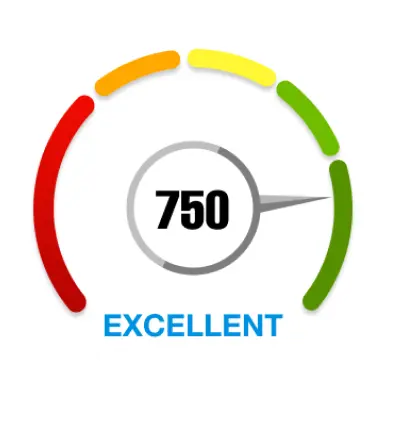

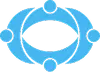
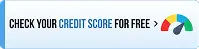
 Rated 4.5 on Google Play
Rated 4.5 on Google Play 10M+ App Installs
10M+ App Installs 25M+ Applicants till date & growing
25M+ Applicants till date & growing 150K+ Daily Active Users
150K+ Daily Active Users
