A Provident Fund (PF) is a savings fund for the employee's retirement returns. The EPFO (Employees' Provident Fund Organisation) manages these PF accounts and assigns a unique 12-digit Universal Account Number (UAN) that remains the same regardless of job changes. The UAN provides easy access for the employees to view and download their EPF passbook.
The EPF e-Passbook serves as a record of all contributions made to EPF and EPS accounts by both the employee and the employer. It provides a detailed list of monthly contributions and also includes any interest earned on the beneficiary’s account.
Every month, the employer contributes a portion of the employee's compensation towards the Employee's Pension Scheme (EPS) account. This contribution is calculated as 8.33% of the employee's basic salary and dearness allowance combined.
Overview of EPF e-Passbook
Every month, 12% of the employee's basic salary plus Dearness Allowance (DA) is allocated towards their PF account, with the employer making a matching 12% contribution. Additionally, the EPFO provides annual interest on the EPF amount.
Members can access their EPF UAN passbook online to check the status of their PF contributions, total contribution amount, contribution dates, and annual interest credited by the EPFO. PF account holders can access their passbooks through multiple methods.
Are you looking for a personal loan?
Steps to Download of the EPF e-Passbook
Here are the steps to download the EPF e-Passbook:
Step 1: Go to the official website of EPFO and then select the 'e-Passbook' option.
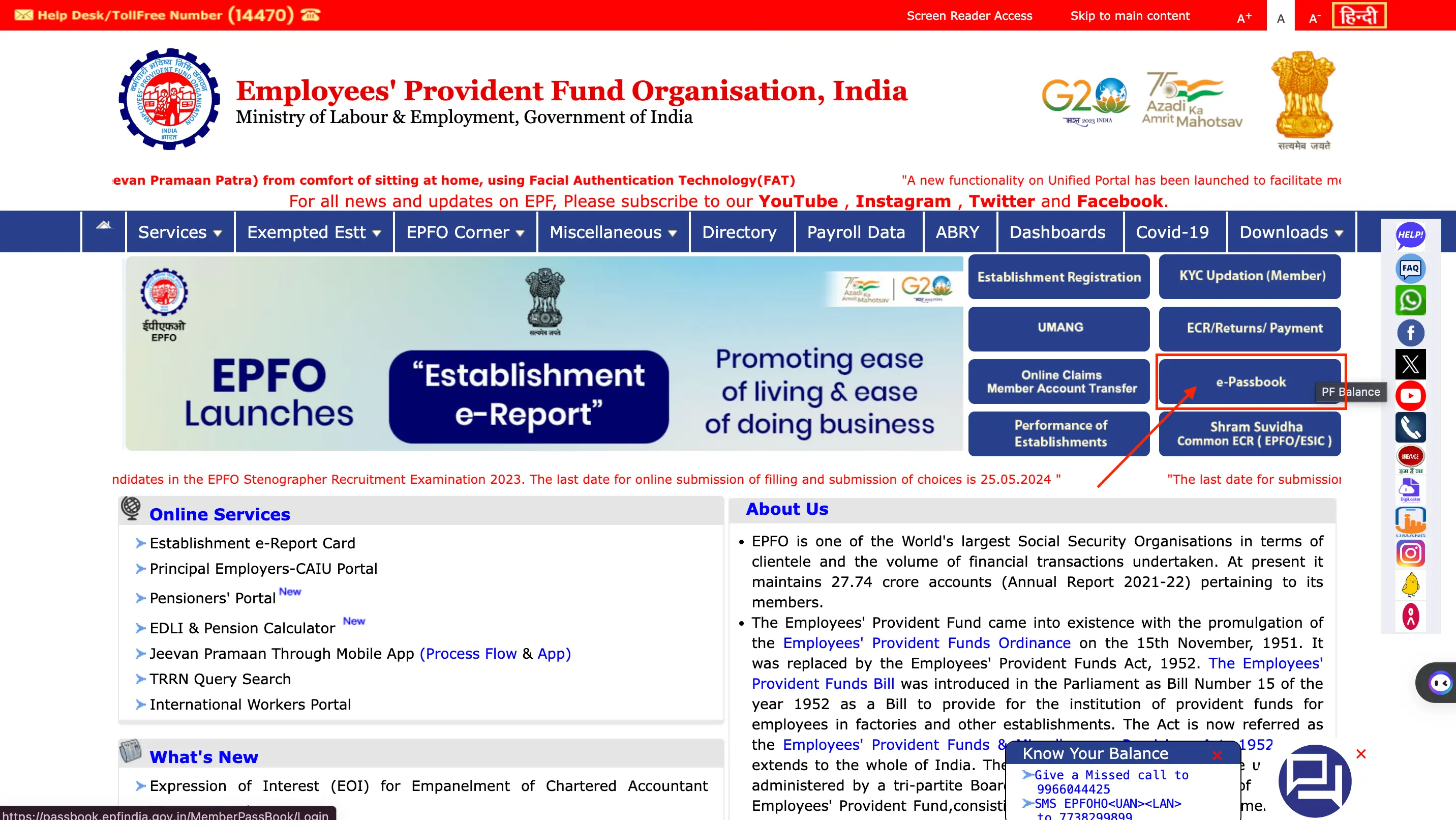
Step 2: Input the UAN, password, captcha and Click on “Login”.
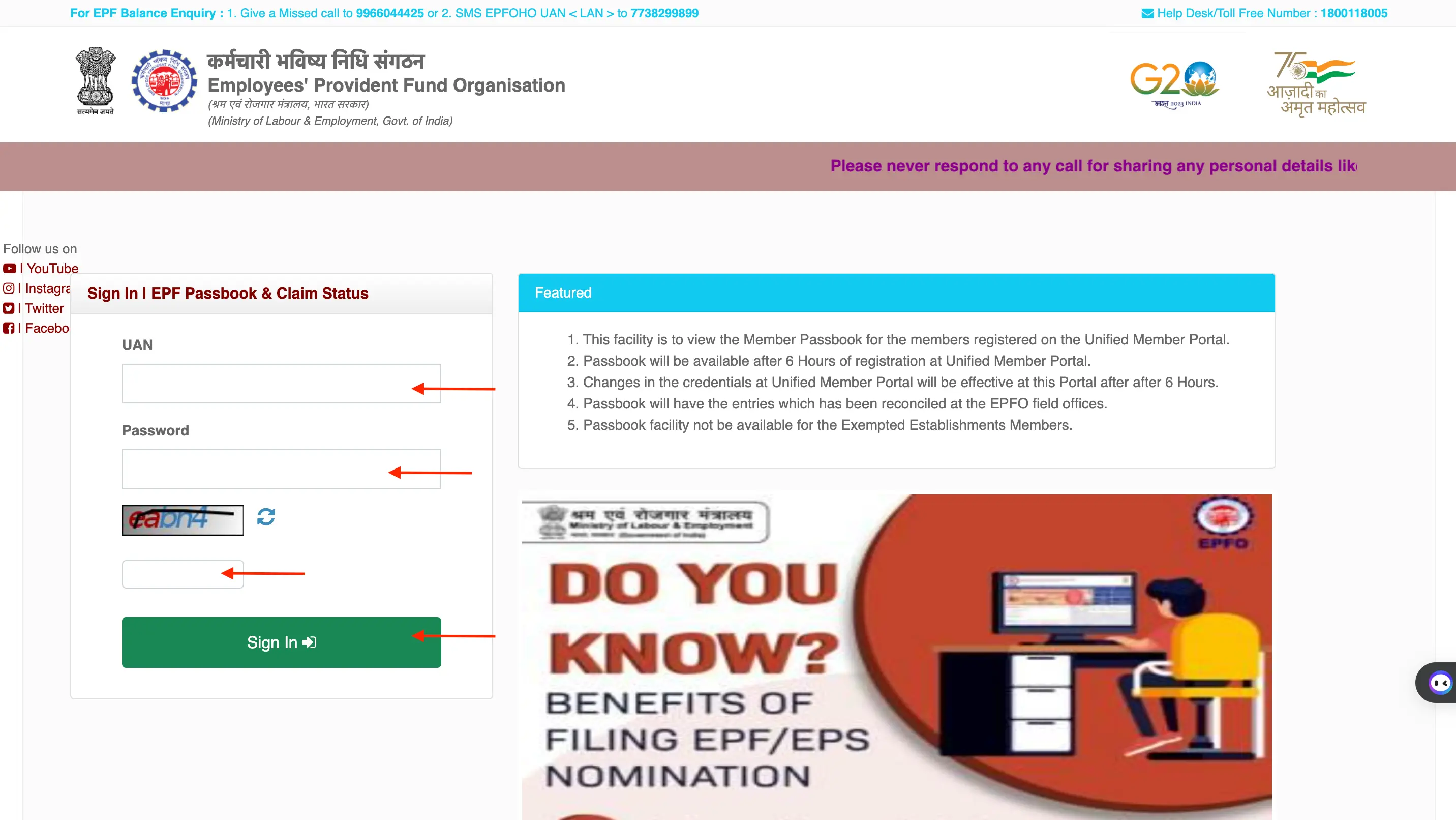
Step 3: The employee's Member ID will be shown. If the employee has multiple Member IDs, all of them will be displayed on the screen. Select the Member ID for the PF statement that you would like to download.
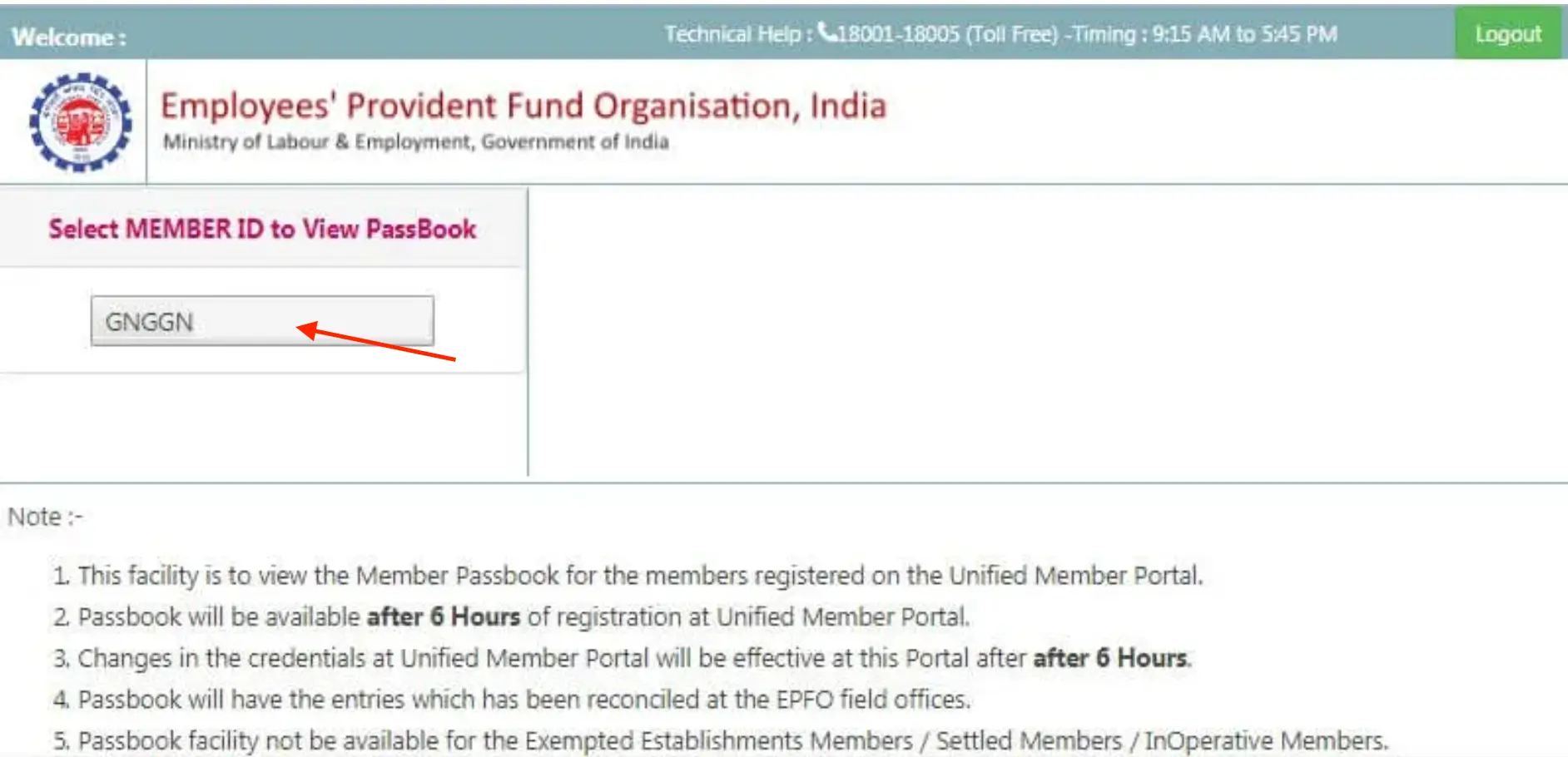
Step 4: Once the employee clicks on the Member ID, they will be able to view the company's name, the employee's name, the office address, the percentage ownership held by both the employer and the employee, and the contribution made to the Employees' Pension Scheme (EPS) account.
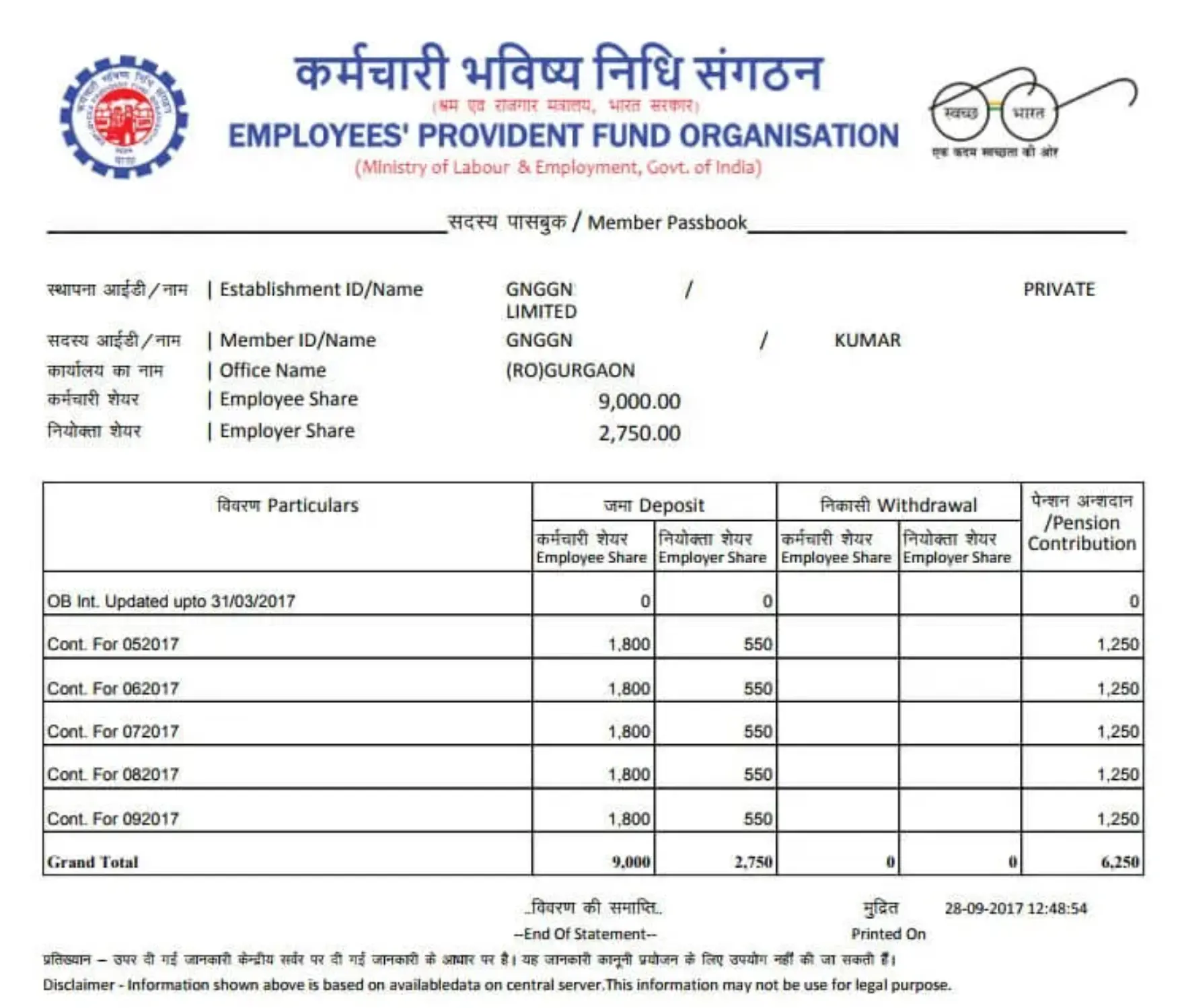
Step 5: The employee will have the option to download the PF statement in PDF format and also print out the statement.
Don't know your credit score? You can find out for free!
Steps to Create Password for EPF e-Passbook
To generate a password to access the EPF passbook, follow these steps:
Step 1: Go to the UAN Member e-Seva page
Step 2: On the EPFO/UAN member e-Sewa Portal, select the ‘Forgot Password’ option
Step 3: Enter your Universal Account Number (UAN) and captcha code and Click on ‘Submit’
Step 4: Confirm the captcha and provide the following details: Name, Date of birth, Gender and Click on ‘Verify’
Step 5: Enter the mobile number registered with EPFO
Step 6: Enter the OTP (One Time Password) received on the mobile number
Step 7: You will be redirected to the password reset page
Step 8: Enter the new password and click on ‘Confirm’.
Step 9: Your password will be changed, and you can log in with the new password to view your EPFO passbook online.
Steps to Check the Status of Your UAN
To check the status of your UAN, follow these steps:
Step 1: Go to the EPFO website and find the 'Know your UAN' link.
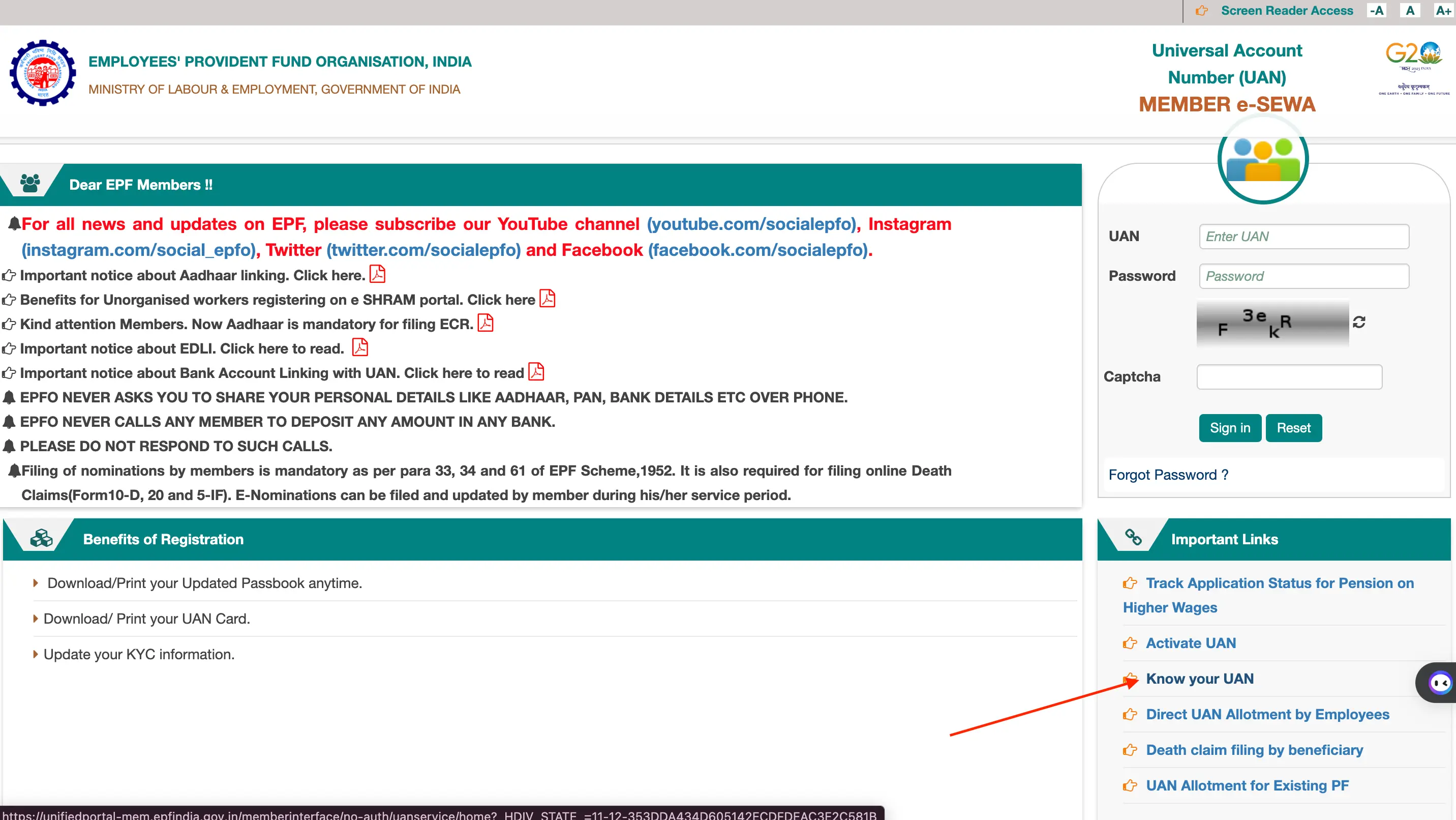
Step 2: Enter your mobile number and the captcha code, then request an OTP.
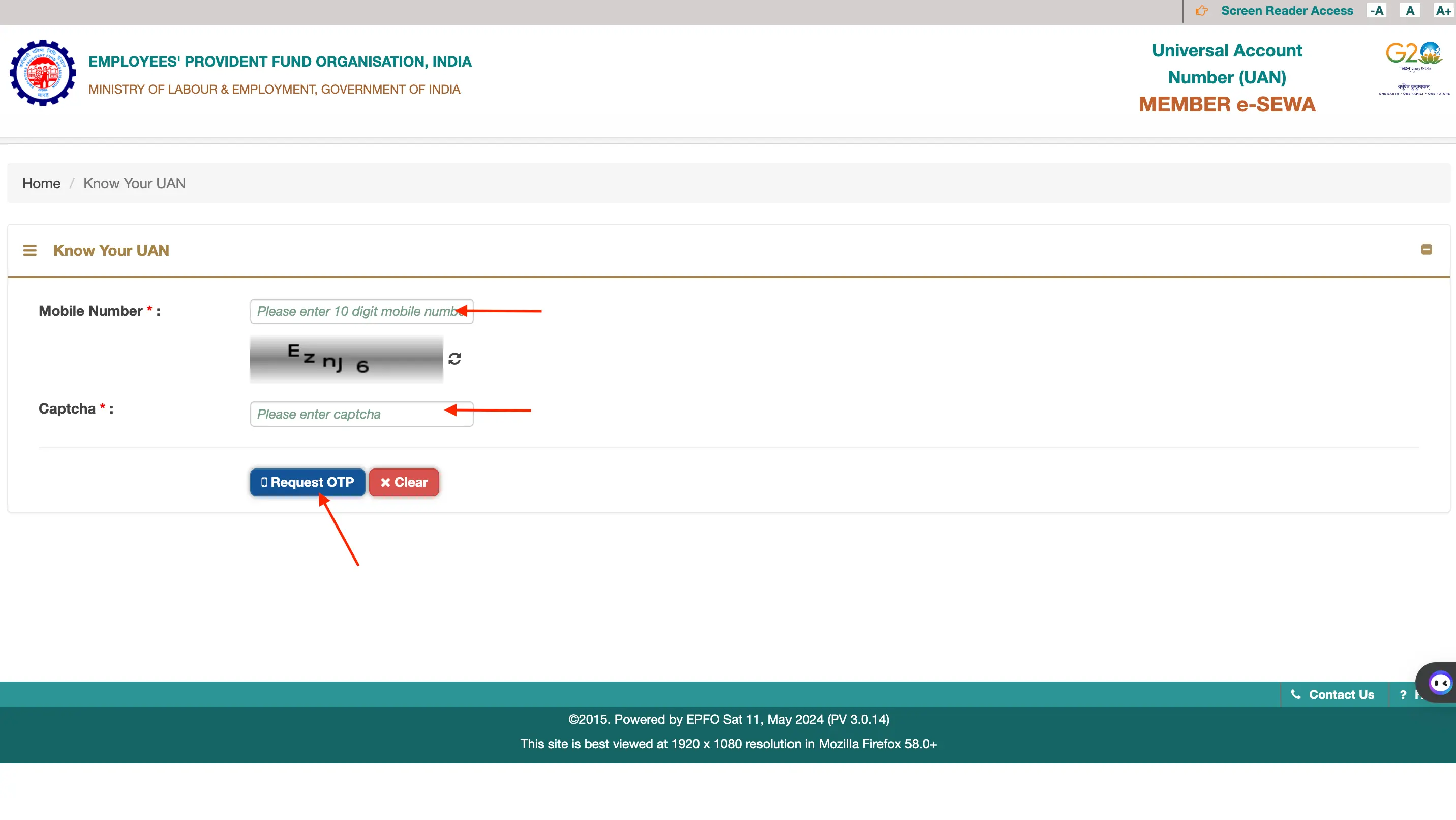
Step 3: Enter the OTP received on your mobile and the captcha code to validate.
Step 4: Enter your name, date of birth, Aadhaar/PAN/Member ID, and the captcha code.
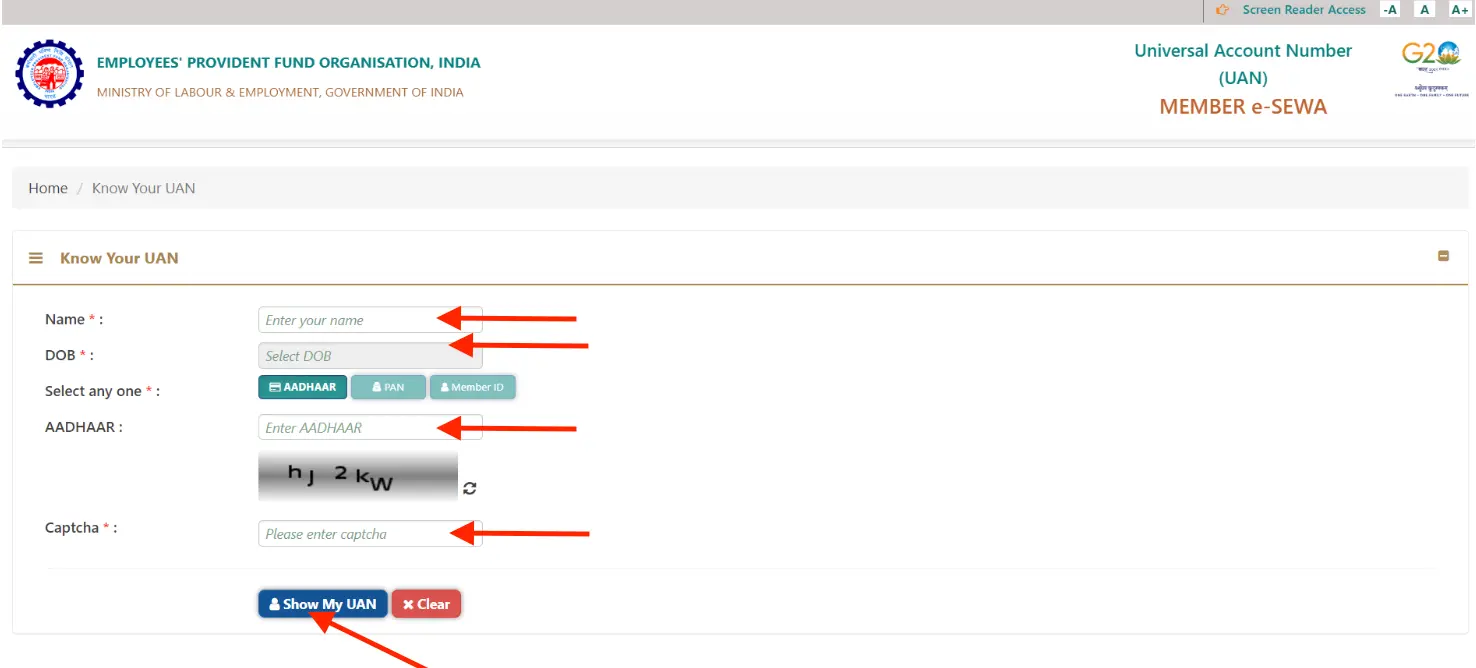
Step 5: Click 'Show my UAN' to display your Universal Account Number on the screen.
Steps to Access Your UAN Passbook Online
To access your UAN Passbook online, follow these steps:
Step 1: Go to the EPFO portal and click on 'Services' and then 'For Employees'.
Step 2: Select 'Member Passbook'.
Step 3: Login by entering your username, password, and captcha to view your UAN Passbook online.
Do you need an Emergency loan?
Ways to check your EPFO account balance
There are multiple ways to check your EPFO account balance:
- SMS: Send 'EPFOHO UAN ENG' to 7738299899 for English or 'EPFOHO UAN HIN' for Hindi to receive your balance in 10 regional languages.
- Missed call: Dial 9966044425 from your registered mobile number to get your EPF account balance via missed call.
- UMANG App: Download the UMANG app from the Google Play Store or Apple Store.
Steps to Check Your EPFO Account Balance With the UMANG app
To check your EPFO account balance using the UMANG app, follow these steps:
Step 1: Download the UMANG app from the Google Play Store for Android users or the Apple Store for iPhone users.
Step 2: Select the 'EPFO' option on the app.
Step 3: Choose 'Employee Centric Service'.
Step 4: Enter your UAN number in the next step.p>
Step 5: A One-Time Password (OTP) will be sent to your registered mobile number.
Step 6: Enter the OTP to proceed.
Step 7: Click on 'view passbook' under the EPFO option.
EPF Passbook Updates
EPF Passbook is regularly updated to show the latest transactions. Updates are typically made every six hours from the time of contribution. This means that any contributions made by you or your employer during this time will be reflected in the passbook. To ensure you are viewing the most recent transactions, you should wait for the update.
Apply For a Personal Loan with Best Interest Rates
Points to Consider When Downloading the EPF e-Passbook
Employees should remember the following points if they want to view and download their passbook online:
- The EPF passbook is only accessible to members who have completed UAN registration on the EPFO portal.
- The passbook will be available 6 hours after the registration or activation is completed.
- The entries in the passbook should match those made by the EPFO field offices.
- Inoperative Members, Settled Members, and Exempted Establishment Members are not eligible for the EPF Passbook facility.
Benefits of EPF e-Passbook
Here are the key benefits of the EPFO e-Passbook:
- The EPF passbook is only accessible to members who have completed UAN registration on the EPFO portal.
- Can be accessed from anywhere, at any time, through the EPFO portal
- Saves time and provides consistency in accessing EPF data and checking EPF passbook balance
- Requires the use of a UAN to access
- Can be used to prepare for retirement and verify payment information with employers
- Helps identify and correct any mistakes in the EPF records
- Can be updated when changing occupations
- Serves as a permanent record of EPF contributions
Contents of the EPF Passbook
Information in the EPF Passbook includes the following details:
- The EPF passbook is only accessible to members who have completed UAN registration on the EPFO portal.
- The Name of the Company or Employer
- Establishment ID
- Name of the EPFO office and its type
- Contribution from both the Employer and Employee
- Monthly deposit and withdrawal by the employer and employee
- Monthly contribution towards an employee’s pension account
- Date and time of printing the passbook
- UAN (Universal Account Number) for EPFO transactions and EPF passbook login
- Employee's Date of Birth and date of joining
- Opening balance, total balance, and interest earned
- Option for EPFO members to make additional contributions (VPF - Voluntary Provident Fund)
- Total contribution and interest amount for the financial year
- The closing balance carried forward to the next year's starting balance.
Do you need an instant loan?
Frequently Asked Questions (FAQs) on EPF e-Passbook
The methods to check your EPF e-Passbook mentioned above will also reveal your PF balance. You can access it through the UAN portal or the EPFO website (without UAN).
UAN claim status cannot be directly tracked through the e-Passbook. However, you can use the official website to check by entering your UAN and PF office state.
There's no separate registration for the EPF e-Passbook. If you have a UAN, you can access it directly on the UAN portal. If not, you can view your passbook details (without some functionalities) on the EPFO website using your PF account number.
Your EPF passbook login consists of your UAN (if applicable) and the password you set for the UAN portal.
There could be a few reasons:
- Your employer hasn't submitted recent contributions.
- Your UAN isn't activated or linked to your PF account.
- Your UAN isn't activated or linked to your PF account.
There's no separate PF passbook number. Your UAN acts as the identifier for your e-Passbook (if you have one). Otherwise, your regular PF account number is used to access the passbook details on the EPFO website.
Yes, if you use the UAN portal to access your e-Passbook, the password you use is the same one you set for your UAN account.
Display of trademarks, trade names, logos, and other subject matters of Intellectual Property displayed on this website belongs to their respective intellectual property owners & is not owned by Bvalue Services Pvt. Ltd. Display of such Intellectual Property and related product information does not imply Bvalue Services Pvt. Ltd company’s partnership with the owner of the Intellectual Property or proprietor of such products.
Please read the Terms & Conditions carefully as deemed & proceed at your own discretion.



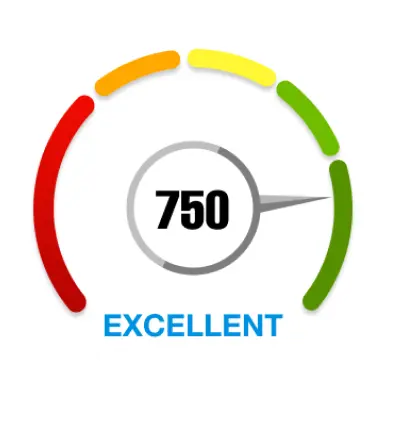
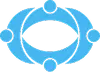
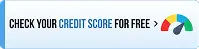
 Rated 4.5 on Google Play
Rated 4.5 on Google Play 10M+ App Installs
10M+ App Installs 25M+ Applicants till date & growing
25M+ Applicants till date & growing 150K+ Daily Active Users
150K+ Daily Active Users
