e-Aadhaar is a digitally signed electronic copy of your Aadhaar card, issued by the Unique Identification Authority of India (UIDAI). Offering a convenient and secure way to access your identification details digitally.
This digital format serves as a valid proof of identity, which you can download from the official UIDAI website. To obtain e-Aadhaar, individuals need to provide their Aadhaar number or Enrollment ID, along with other necessary details. The document is protected by a password, ensuring confidentiality and facilitating easy verification and access to government services. The Aadhaar card can also be downloaded on mobile through the mAadhaar App.
The UIDAI has urged individuals who haven't updated their Aadhaar details in the last 10 years to do so promptly. The deadline for updating Aadhaar card details free of charge has been extended from March 14 to September 14, 2024. You can update your Aadhaar details either online via the UIDAI portal or offline by visiting the Aadhaar enrollment centers.
What Information Does An e-Aadhaar Provide?
An e-Aadhaar provides a part of your Aadhaar card information, focusing on essential details for identification and verification purposes. Here's what you'll find in an e-Aadhaar:
- Full Name
- Date of Birth
- Gender
- Address (may be masked partially for privacy)
- Aadhaar Number (partially masked for security)
- Photo (optional, depending on the downloaded format)
- QR Code for quick verification using a QR code scanner
- Date of Issue and Date of Update (reflecting any recent changes)
- Digital Signature to ensure document authenticity
Are you looking for a Personal Loan?
How to Download e-Aadhaar From UIDAI
Downloading an e-Aadhaar from UIDAI is a straightforward process, here is a step-by-step process:
Step 1: Visit the UIDAI website - myaadhaar.uidai.gov.in. Click on ‘Download Aadhaar’.
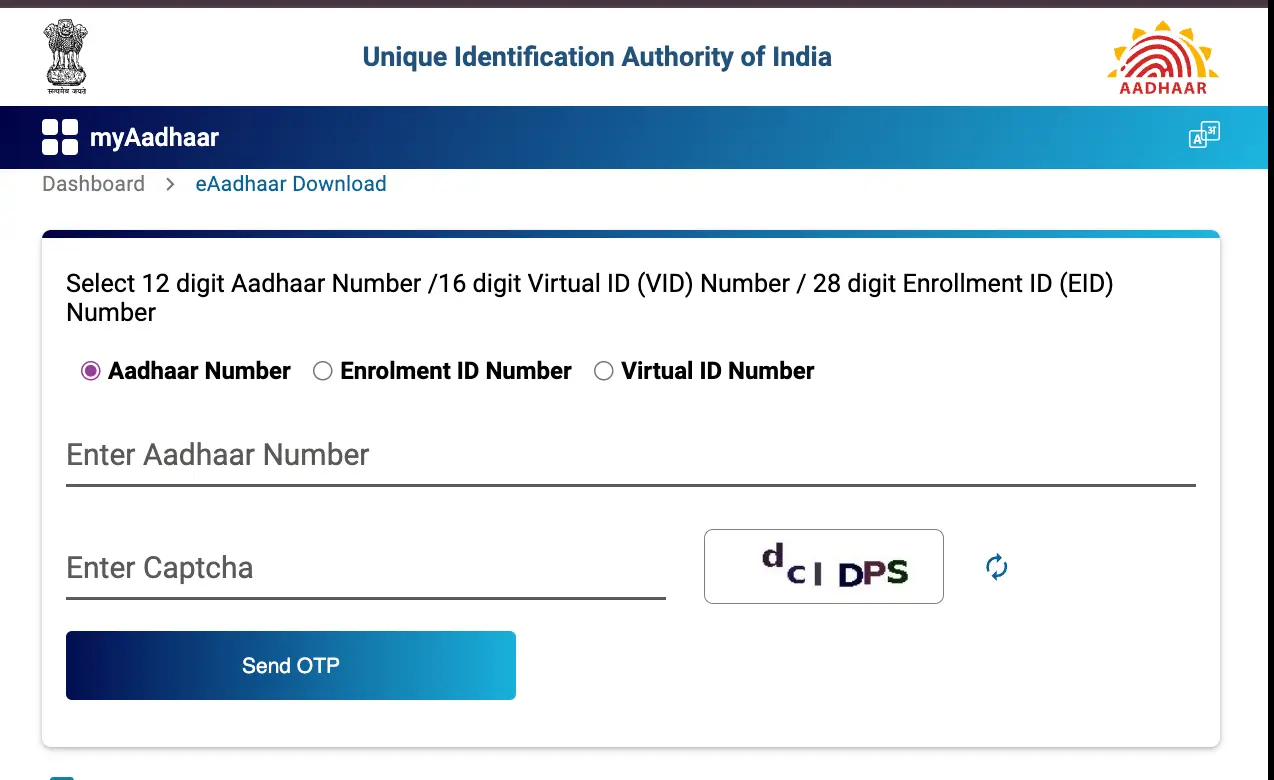
Step 2: Enter your Aadhaar number, enrolment number or Virtual ID number.
Step 3: Then enter the captcha code.
Step 4: Then click on ‘Send OTP’ and you will get a One Time Password on your registered number.
Step 5: Enter the received OTP in the provided field.
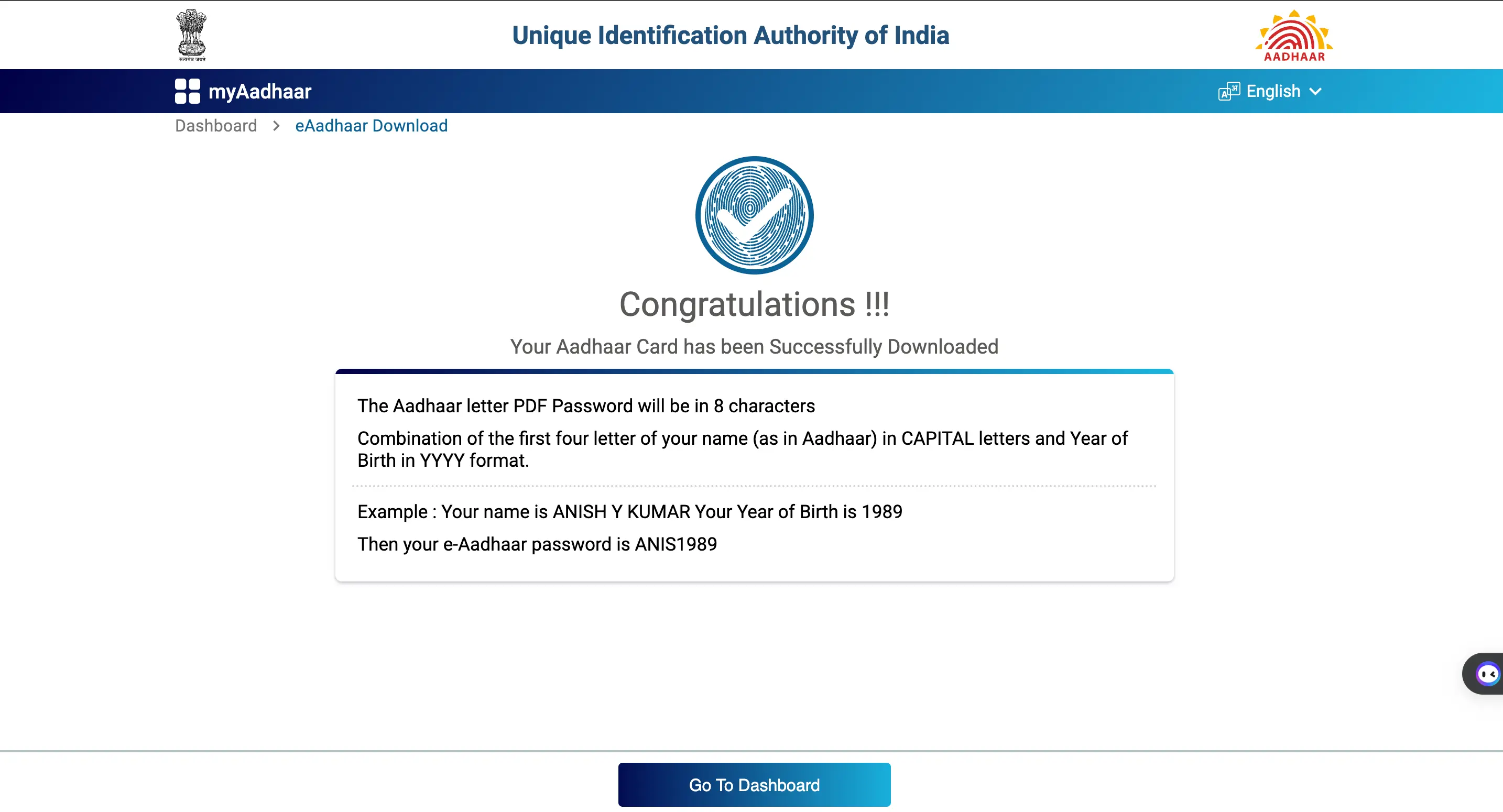
Step 6: You will then be able to download the Aadhaar card pdf, where you can provide the password as shown above.
Password for e-Aadhaar
The password for your e-Aadhaar card is a simple combination of two elements:
The first four letters of your name in CAPITAL letters: This includes any spaces or special characters present in the first four letters. And your year of birth in YYYY format: This refers to the four-digit year you were born.
For Example: Name: SURESH KUMAR, Year of Birth: 1990, Password: SURE1990
Features & Benefits of e-Aadhaar
The e-Aadhaar offers several key features that make it an efficient alternative to a physical card. These features include:
- Portable: Carry your Aadhaar information digitally, eliminating the need for the physical card.
- Offline Access: Once downloaded, access your e-Aadhaar even without an internet connection.
- Easy Sharing: Share your e-Aadhaar securely with authorised entities for various purposes.
- Password Protection: Ensures unauthorised access is prevented with a user-defined password.
- Digitally Signed: Verifies the authenticity and integrity of the document using a digital signature.
- Masked Aadhaar: Option to share only essential details while masking sensitive information like full name and address.
- Valid for Various Transactions: Accepted by many service providers for identity verification and authentication purposes.
- Reduces Fraud Risk: Minimises the possibility of misuse compared to carrying the physical card.
- Updatable: Reflects any changes made to your Aadhaar information after successful online or offline updates.
- QR Code: Encrypted code for quick verification of the e-Aadhaar authenticity.
- Downloadable in Multiple Languages: Supports downloading in various regional languages for wider accessibility.
- Printable: Option to print a physical copy of your e-Aadhaar for specific needs.
Do you need an instant loan?
Download e-Aadhaar From mAadhaar App
Downloading the e-Aadhaar from the mAadhaar app is an easy process, follow the steps below:
Step 1: Open your mAadhaar Application and log in to your account.
Step 2: Select the ‘Download Aadhaar’ button from the All Services tab.
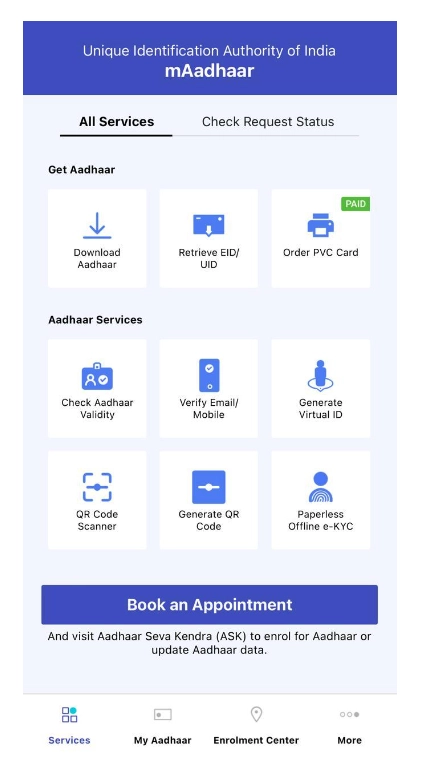
Step 3: Choose to download a masked Aadhaar or a regular Aadhaar
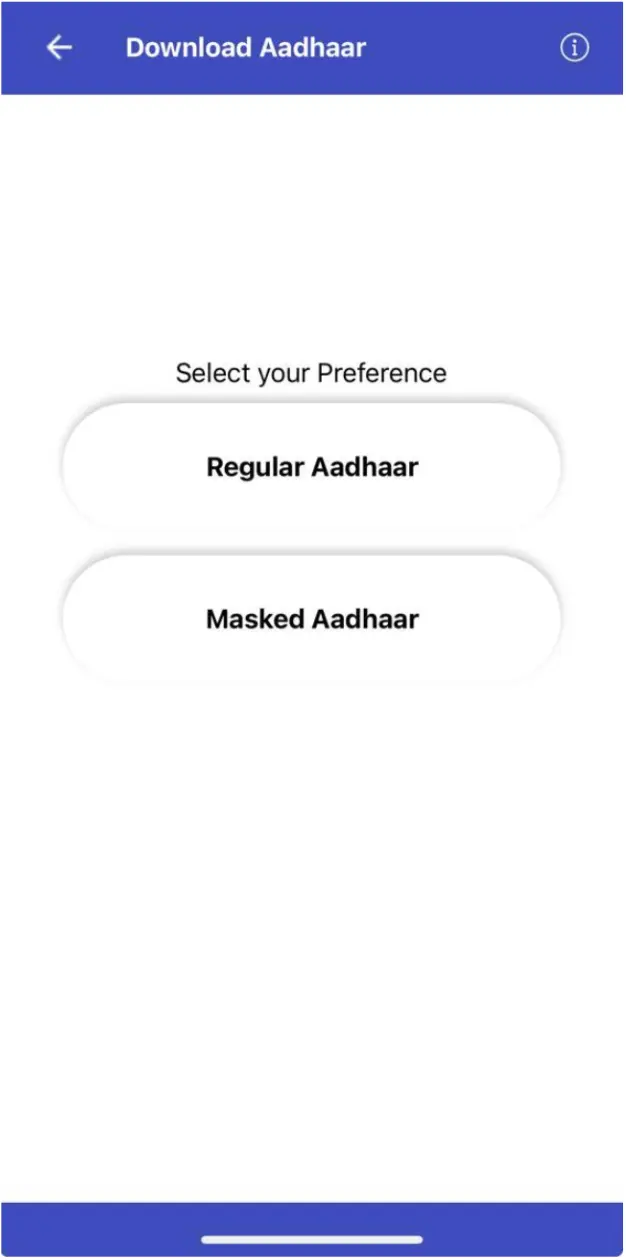
Step 4: Enter your Aadhaar number, Virtual ID (VID) Number or the Enrolment ID number.
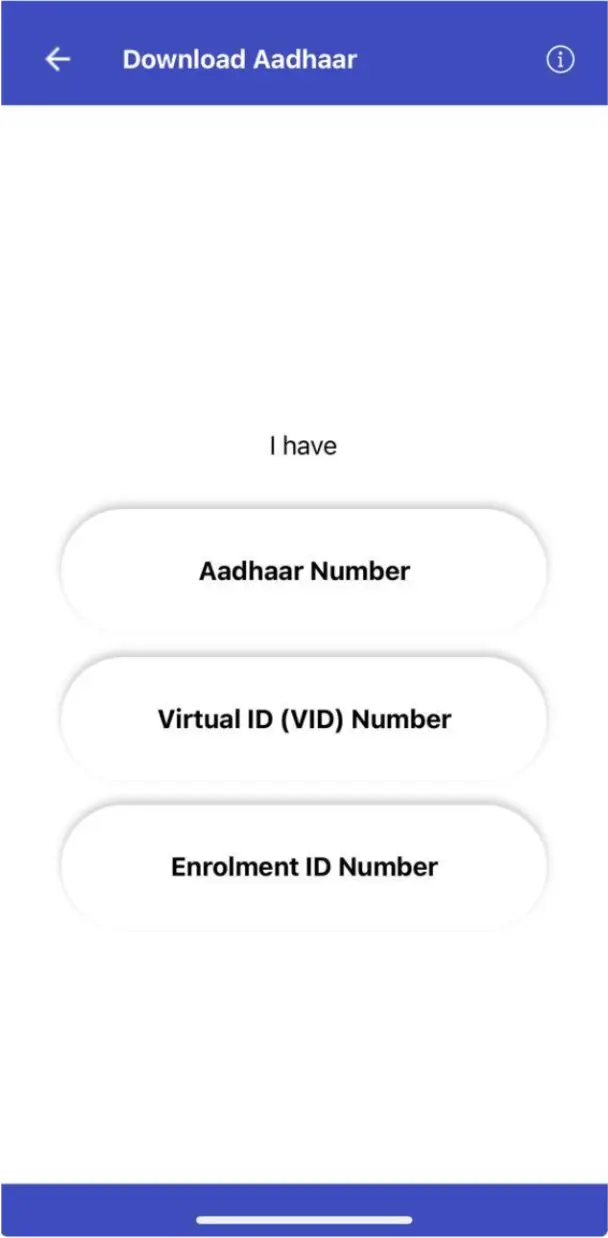
Step 5: Enter the security captcha and click on Request OTP
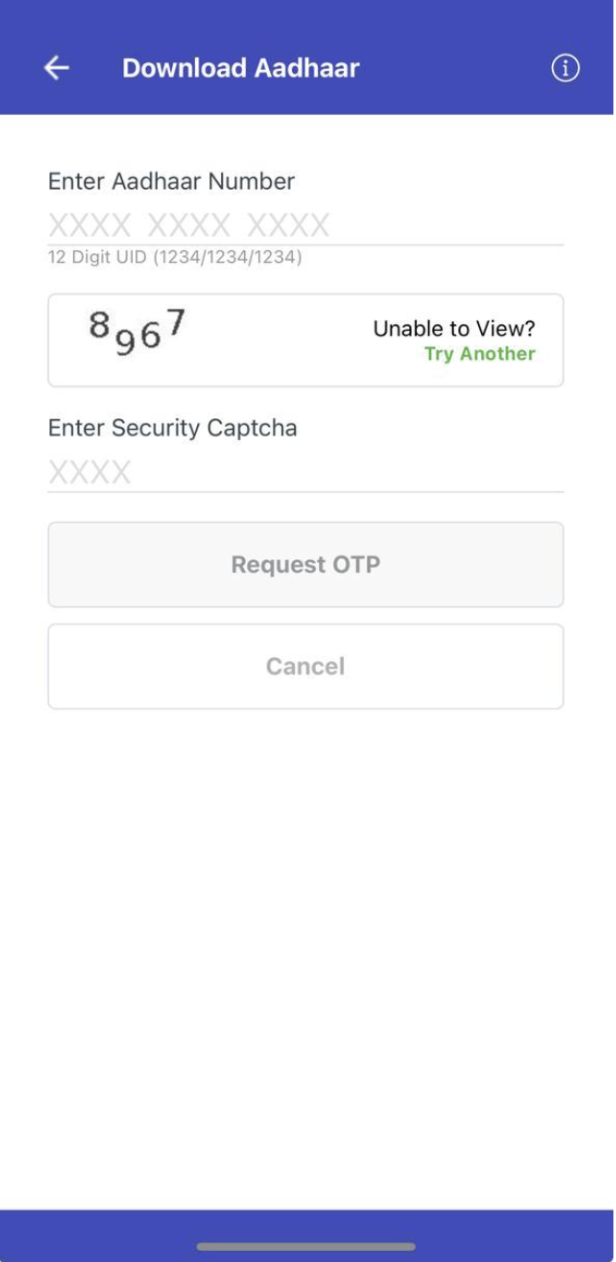
Step 6: Enter the OTP, and you will be able to download Aadhaar PDF copy.
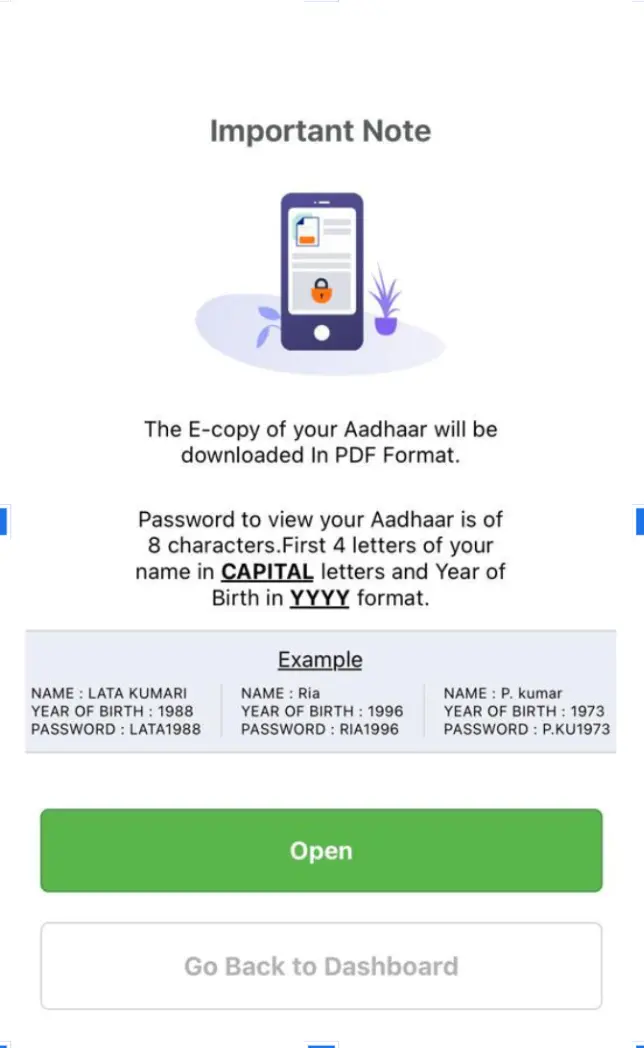
Step 7: Provide the password as given above and you will be able to view your e-Aadhaar.
Looking for a personal loan?
Steps to Link e-Aadhaar with DigiLocker Account
Linking your e-Aadhaar with your DigiLocker account is a straightforward process, ensuring secure access to your Aadhaar card whenever needed:
Step 1. Access the DigiLocker app or website and log in using your credentials.
Step 2. In the DigiLocker dashboard, locate the 'Issued Documents' section.
Step 3. Find the 'Link Aadhaar' option and click on it.
Step 4. Input your 12-digit Aadhaar number, name and other required information in the provided fields.
Step 5. Click on 'Verify with OTP' and enter the OTP sent to your registered mobile number.
Step 6. Once the OTP is verified, your e-Aadhaar will be successfully linked to your DigiLocker account.
Steps to Download e-Aadhaar From DigiLocker Account
You can also download Aadhaar card in mobile from your DigiLocker Account. However, you will have to link your Aadhaar card to your DigiLocker Account before you can access it for downloading. If your Aadhaar is already linked, then follow the steps below to download your e-Aadhaar:
Step 1. Open your DigiLocker app and log in using your mobile number.
Step 2. You will receive an OTP.
Step 3. Enter the OTP sent to your phone number.
Step 4. Click 'Verify OTP'.
Step 5. Once verified, go to the 'Issued Document' page. You can then download the Aadhaar card pdf and save your 'e-Aadhaar card'.
Ready to take the next step?
- m-Aadhaar App
- Masked Aadhaar
- PVC Aadhaar Card
- Baal Aadhaar
- Jan Aadhar Card
- Udyam Aadhaar
- Aadhaar Card for NRI
- Aadhaar Password
- Aadhaar Virtual ID
- Retrieve Aadhar Card
- Retrieve Lost or Forgotten EID or UID
- Lock / Unlock Aadhaar Biometric
- Aadhaar Customer Care Number
- Aadhaar Enrollment Form
- Aadhaar Correction Form
- Aadhaar Authentication
- Aadhaar e-KYC
- Aadhaar Verification
- Verify Signature on e-Aadhaar
- Aadhar Mobile Number Verification
- Aadhar Email Verification
- Aadhaar Card
Frequently Asked Questions
The e-Aadhaar card is equally valid as the physical Aadhaar card and has no expiration. It serves as a valid proof.
You can download e-Aadhaar as many times as needed. There is no limit to the number of times it can be downloaded.
Rule 5 of Aadhaar states that there shall not be denial of any service or benefit to a resident based on the failure of Aadhaar-based authentication.
Aadhaar users can update their name twice as per the policy. In exceptional circumstances, a third change may be permitted by the local UIDAI branch upon a special request.
Yes, a printed copy of the e-Aadhaar card is valid as it carries a digital signature, making it legally acceptable.
The primary difference is the physical presence; an Aadhaar card is a physical document, while e-Aadhaar is a digitally signed electronic version.
Display of trademarks, trade names, logos, and other subject matters of Intellectual Property displayed on this website belongs to their respective intellectual property owners & is not owned by Bvalue Services Pvt. Ltd. Display of such Intellectual Property and related product information does not imply Bvalue Services Pvt. Ltd company’s partnership with the owner of the Intellectual Property or proprietor of such products.
Please read the Terms & Conditions carefully as deemed & proceed at your own discretion.



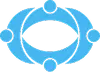
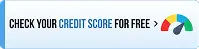
 Rated 4.5 on Google Play
Rated 4.5 on Google Play 10M+ App Installs
10M+ App Installs 25M+ Applicants till date & growing
25M+ Applicants till date & growing 150K+ Daily Active Users
150K+ Daily Active Users
